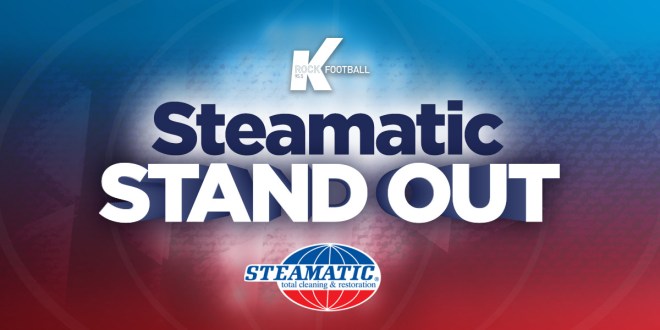As iPhone users dive into the exciting new iOS 18 update, there are five settings you can tweak to enhance your experience even further!
It’s easy to assume that iOS updates don’t bring major changes, but iOS 18 is here to shake things up! Unveiled at Apple’s World Wide Developers Conference earlier this year, this update transforms how we use our iPhones.
Some of the highlights include complete customization of the Home Screen and a shiny new Photos app—though opinions on that one might vary! Get ready to explore all the fresh features and make your iPhone truly yours!
Optimized Battery Charging to Unlock Longer Battery Life
Though this feature made its debut with iOS 13, iOS 18 takes it to the next level by offering users even more customization options.
The magic behind this technology? It extends your iPhone’s battery life by minimizing the time it stays fully charged.
While iOS 17 introduced an 80% charging limit, iOS 18 brings you even greater flexibility!
After downloading the latest update, simply head to Settings, tap on Battery, scroll down to Charging, and activate Optimized Battery Charging. You can now set limits like 85% or 95% to suit your needs.
Enjoy a healthier battery and keep your iPhone running at its best!
Personalised Lock Screen Shortcuts
One of the standout features of iOS 18 is its exciting customization options!
If you’ve ever found those flashlight and camera shortcuts on your lock screen a bit bothersome, you’re in luck—you can now swap them out for something that suits you better. Imagine having quick access to your favorite music and alarm instead!
To change your lock screen shortcuts, simply press and hold on the Lock Screen until you see the ‘Customize’ option pop up. Tap on ‘Lock Screen,’ and voilà! You can easily edit the shortcuts in the bottom left and right corners to make your device work for you. Get ready to enjoy a more personalized experience!
Turn Off Shared With You And Reclaim Your Storage!
Shared with You, a feature that debuted with iOS 15, was designed to help iPhone users effortlessly gather content sent by their contacts. While it’s a convenient tool, it’s completely understandable if you find it a bit intrusive at times.
Good news—you can now easily turn it off! Just head to Settings, navigate to Apps, tap on Messages, and scroll down to find Shared with You. Say goodbye to clutter and take control of your messaging experience!
Turning on RCS Messaging
Messaging your Android friends from an iPhone is about to become a breeze!
With the arrival of iOS 18, RCS Messaging (Rich Communication Services) is officially supported, offering you a game-changing experience. Apple promises that this will make group messaging much more reliable than traditional SMS and MMS.
Say goodbye to blurry images and videos—now you can send high-resolution content to your Android pals! Plus, you’ll even get read receipts, so you know when your messages have been seen.
Want to unlock this exciting new feature? Just head to Settings, find your Apps toggle, dive into Messages, and switch on RCS Messaging. Happy texting!
Hiding App Labels
Last but certainly not least, you can now personalize your layout and organize your iPhone just the way you like it. Say goodbye to app labels and hello to a cleaner look with just icons!
Want to give it a try? Just press and hold your Home Screen until the Edit button shows up. Then, tap on Customize and select Large. The text will disappear, leaving you with a sleek and stylish interface. Enjoy your newly organized space!